Connecting to Clockwise MCP
Clockwise’s Model Context Protocol server enables AI clients to schedule and reschedule meetings with multiple participants, optimize your work calendar for productivity, and automatically block time for tasks.
- Connecting Clockwise to Claude (end users)
- Connecting Clockwise to Claude code (end users)
- Add Clockwise as an Organizational Custom Connector to Claude (owners)
- Connecting to other agents (ChatGPT, Relay, Cursor, Relay, Zapier)
- Updating Clockwise with ideal MCP instructions
- FAQ
Connecting Clockwise to Claude
MCP Remote server URL
https://mcp.getclockwise.com/mcp
Your Anthropic admin will have to add Clockwise as an organization integration before you can add Clockwise as a connected app. If you don’t see Clockwise in your list of connections, ask your admin to add it to Claude. Click here for admin instructions.
End user authentication once Clockwise is added by your admin
- Start a new Claude chat (https://claude.ai/new)
- Click
Connect appson the bottom right, below the text input

- Scroll down and click
Connectnext toClockwise

💡 If you’re already logged in to Clockwise, the browser should automatically redirect back to Claude. If you’re not logged in, then you’ll need to sign in with Google/Microsoft on the login screen presented
- You’re done!
Allowing tools
The first time Claude tries to use a tool, there will be a popup where you can choose to allow it always or just once.
⚠️ Choose “Allow once” for the Confirm Meeting Proposal (confirm_proposal) tool to ensure you can explicitly confirm any actual changes to your calendar (or disable it if you want to ensure Clockwise cannot make changes to your calendar.)
Most of other tools are read only (except for confirm_proposal and create_link_booking).

Connecting Clockwise to Claude Code
claude mcp add --transport http clockwise https://mcp.getclockwise.com/mcp
Then, in Claude code:
- Use the
/mcpto see your connected servers -
clockwiseshould be in the list. If it's listed asdisconnectedfollow the instructions to login using your browser - More details in Claude's documentation at https://code.claude.com/docs/en/mcp

Add Clockwise as an Organizational Custom Connector
Adding Connectors to Claude
Enterprise and Team plans (Owners and Primary Owners)
Note: While anyone can build and host connectors using remote MCP, only Primary Owners or Owners can enable it on Claude for Work plans (Team and Enterprise). Once a connector has been configured on a Team or Enterprise organization, users individually connect to and enable that connector. This ensures that Claude can only access tools and data that the individual user has access to.
- Navigate to Settings > Connectors.
- Toggle to "Organization connectors" at the top of the page.
- Locate the "Connectors" section.
- Click "Add custom connector" at the bottom of the section.
- Add your connector's remote MCP server URL.
- Finish configuring your connector by clicking "Add."
Pro and Max plans
- Navigate to Settings > Connectors.
- Locate the "Connectors" section.
- Click "Add custom connector" at the bottom of the section.
- Add your connector's remote MCP server URL.
- Finish configuring your connector by clicking "Add."
Connecting to other agents ChatGPT, Cursor, Relay, Zapier
Although we recommend using Clockwise MCP in Claude, our remote server works anywhere that supports the full MCP protocol, though these clients are rapidly evolving and may require some experimentation.
A few to try:
ChatGPT
As of Sep 10, 2025, OpenAI has added Beta support for any MCP server, for users of the web client with a Pro or Plus plan (not Business or Enterprise plans). To use this, you will have to explicitly turn on Developer mode in your ChatGPT settings.
Tip: Unlike Claude’s implementation of MCP, this implementation is very conservative in which tools it will call, so you will likely need to ask ChatGPT to explicitly use the Clockwise tools.
Full instructions to connect to ChatGPT are here.
Cursor
Manage time… directly in your code editor. You can add Clockwise as an MCP using this link, or by pasting this into your mcp.json.
"Clockwise": {
"url": "https://mcp.getclockwise.com/mcp",
"headers": {}
},
More on how to use MCP tools in Cursor here.
Zapier
Instructions for using MCP servers in Zapier workflows are here
Relay
You can connect Clockwise MCP to a Relay agent or use specific Clockwise tools in Relay workflows by following the instructions here.
Update Clockwise with ideal MCP instructions
Update Calendar Sync Descriptions
Add descriptions to each personal calendar synced to Clockwise from the Ideal Day tab. These descriptions can be referenced by Clockwise MCP to provide more context to the LLM on how to consider tradeoffs and scheduling constraints.
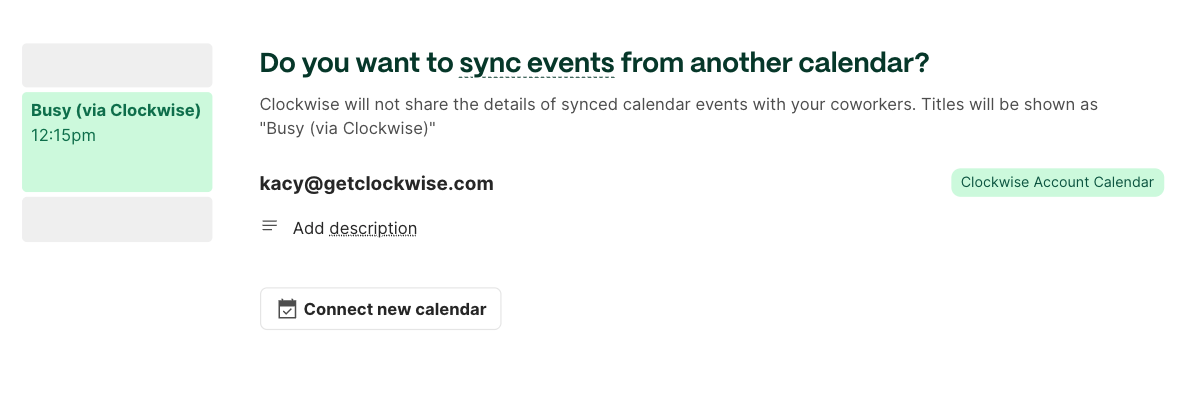
Update Calendar Preferences for Clockwise MCP
Clockwise MCP will now store preferences in your Ideal Day tab based on your ongoing scheduling conversations within compatible AI agents. For example, if you prefer to keep your Thursday afternoons free, you can share that preference with Clockwise MCP via Claude and Clockwise save it in Ideal Day tab to remember for future conversations.
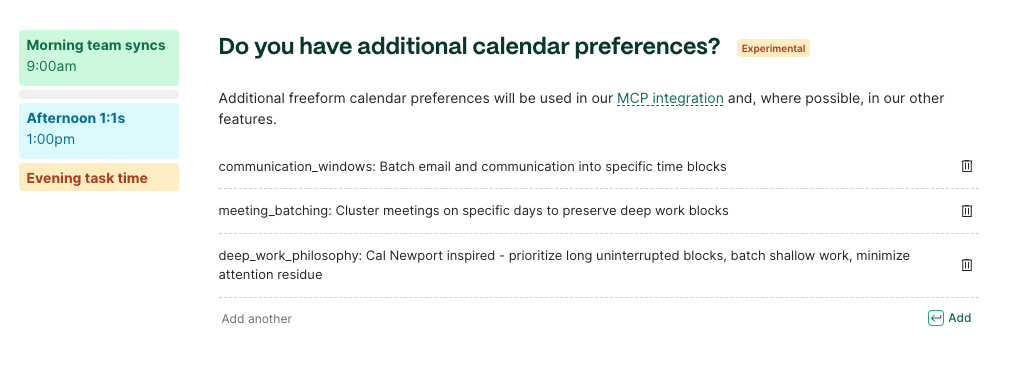
FAQ
- Do I need a paid plan to use Clockwise MCP?
- Clockwise MCP is currently in beta and available on all plans.
- Is Clockwise MCP in beta?
- Yes, this functionality is new and changing quickly so if you experience any bugs or unexpected outcomes, we’d love to hear from you. Please email support@getclockwise.com
- What agents can I connect to Clockwise MCP?
- Clockwise has spent the most time connected to Claude however companies are making MCP connections available every day! Clockwise MCP can also be connected to Cursor, Relay, Zapier, and ChatGPT code
- Do I need a paid AI agent account to connect to Clockwise MCP server?
- Each company will be different and may change, so check the pricing plans of your AI agent of choice.
- Claude: MCP support is included on paid plans
- Cursor: MCP support is included in paid plans
- Relay: MCP support
- Zapier: Free to connect but rate limits may apply.
- Each company will be different and may change, so check the pricing plans of your AI agent of choice.
- What use cases can I use with Clockwise MCP
- The possibilities are endless (and we’d love to hear what works for you!), but here are three use cases to get you started:
- 🔌 Prompts Using Clockwise in Claude:
- “Visualize the Focus Time, meeting hours, and fragmented hours for the [marketing team] over the past six weeks. I want you to call out any significant changes or gradual trends.”
- “Visualize the adherence to Clockwise preferences across the [engineering team] and identify meetings or rituals that are often in conflict with those preferences.”
- “Schedule a meeting with [Raph], [Erin], or [Nikita] next week.”
- 🔌 Prompts Using Clockwise and Linear or Asana in Claude:
- “Look at the top priority Linear tasks for [Raph], [Nikita], and [Junjun]. And then look at their Focus Time with Clockwise to see if you think they can complete everything this week.”
- “Look at my assigned Asana tasks for this week & next week and block out calendar holds for me to complete them.”
- I have feedback, where can I send it?
- Email all feedback, features requests, and issues to support@getclockwise.com